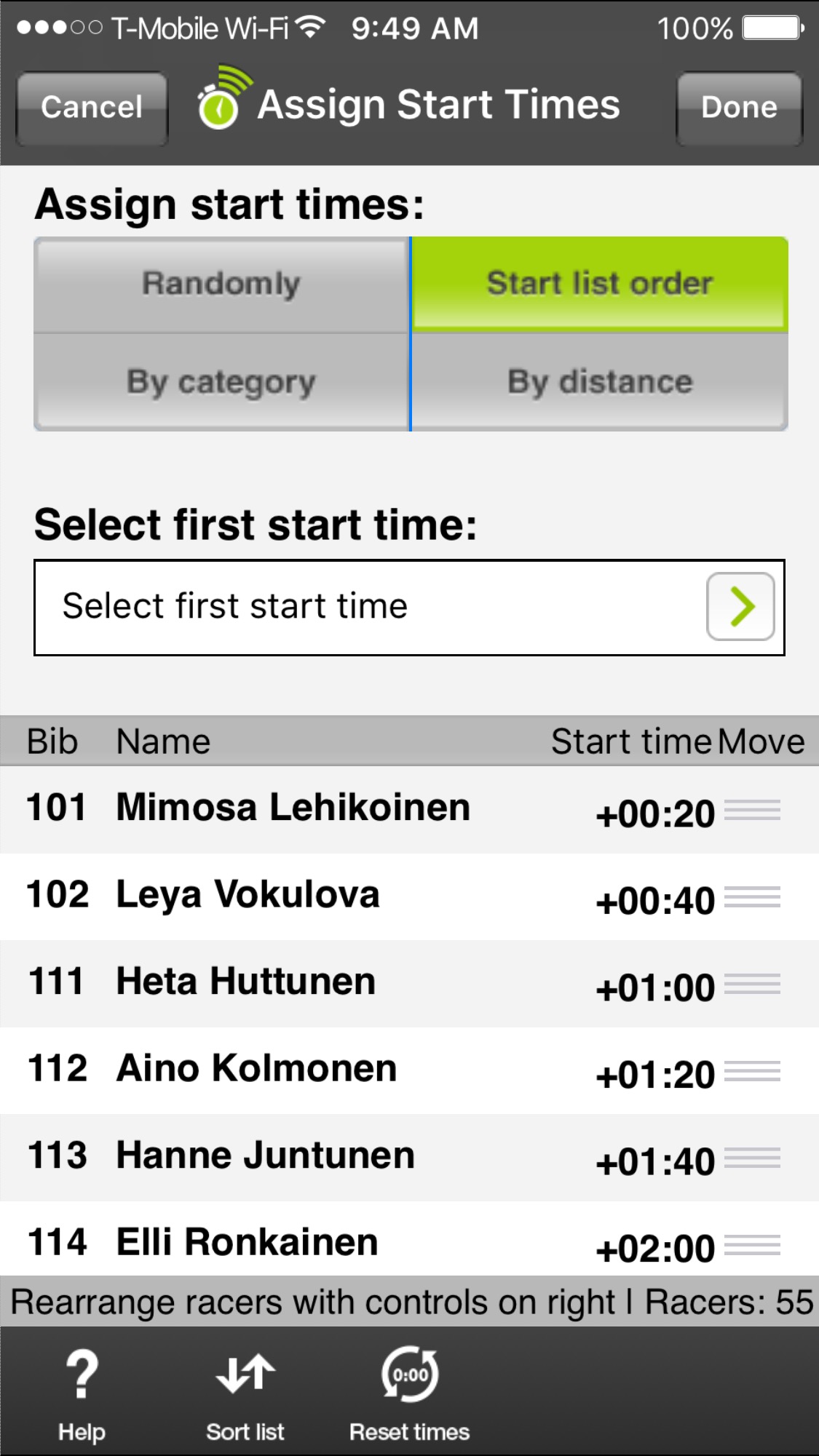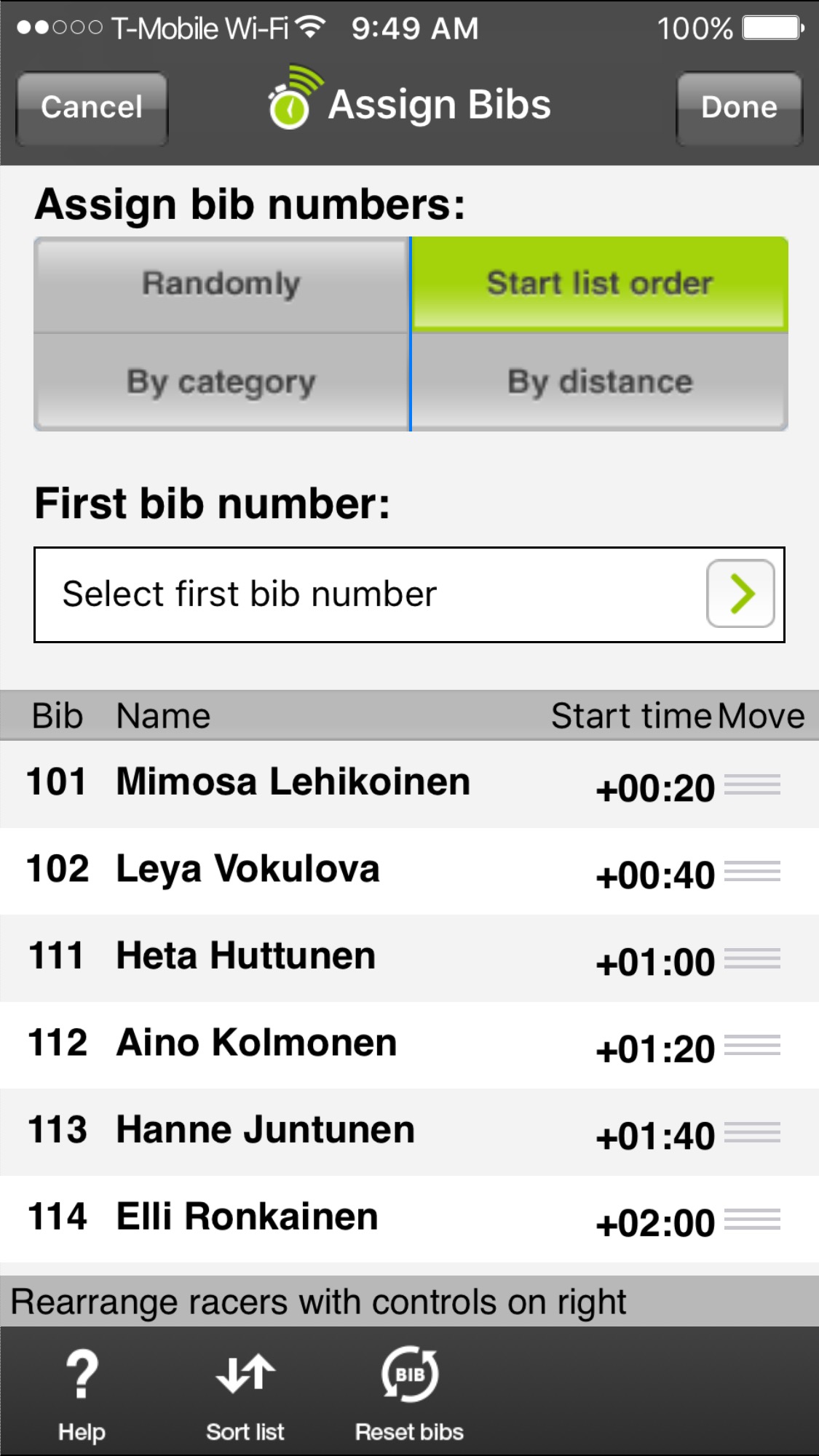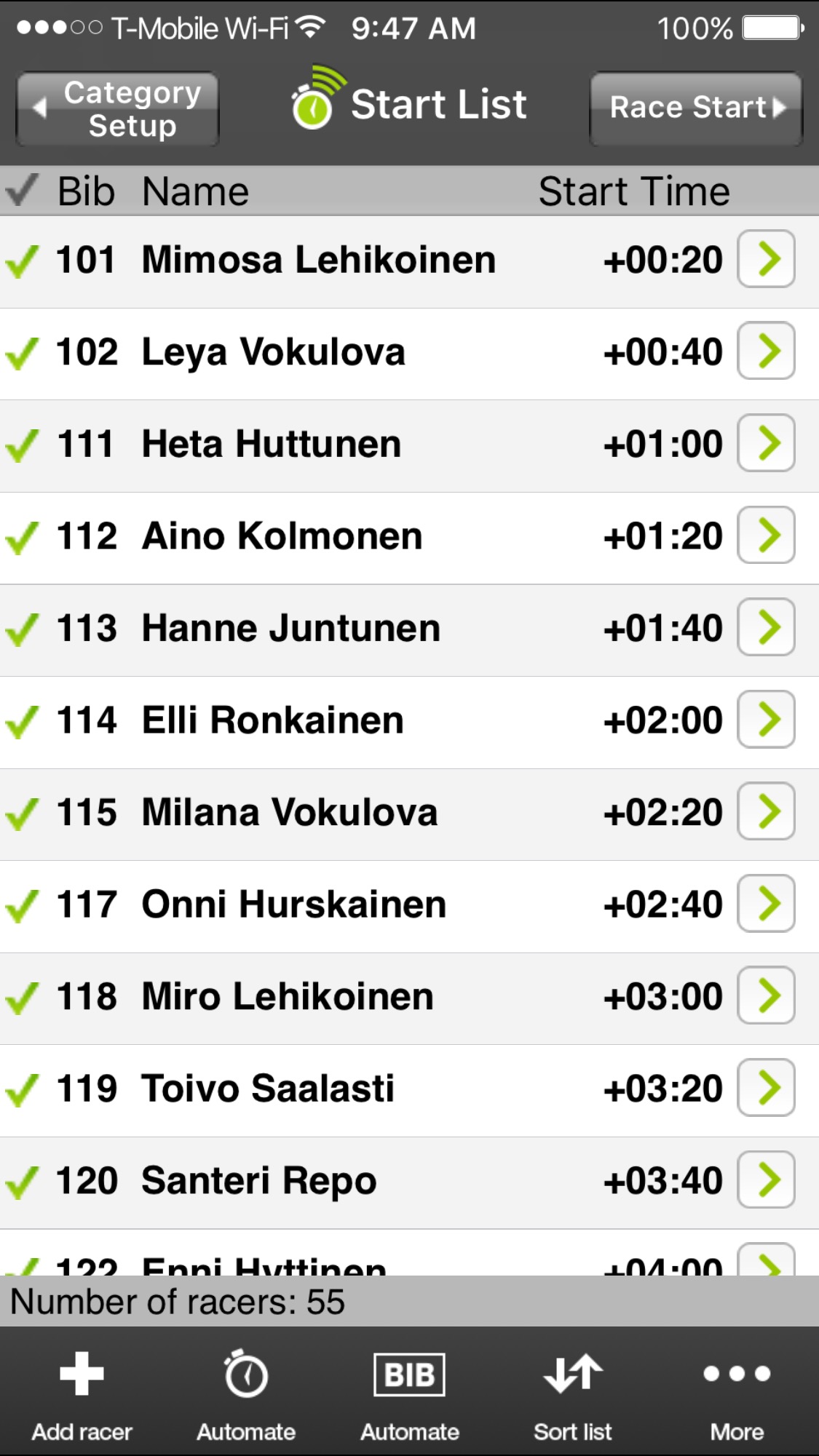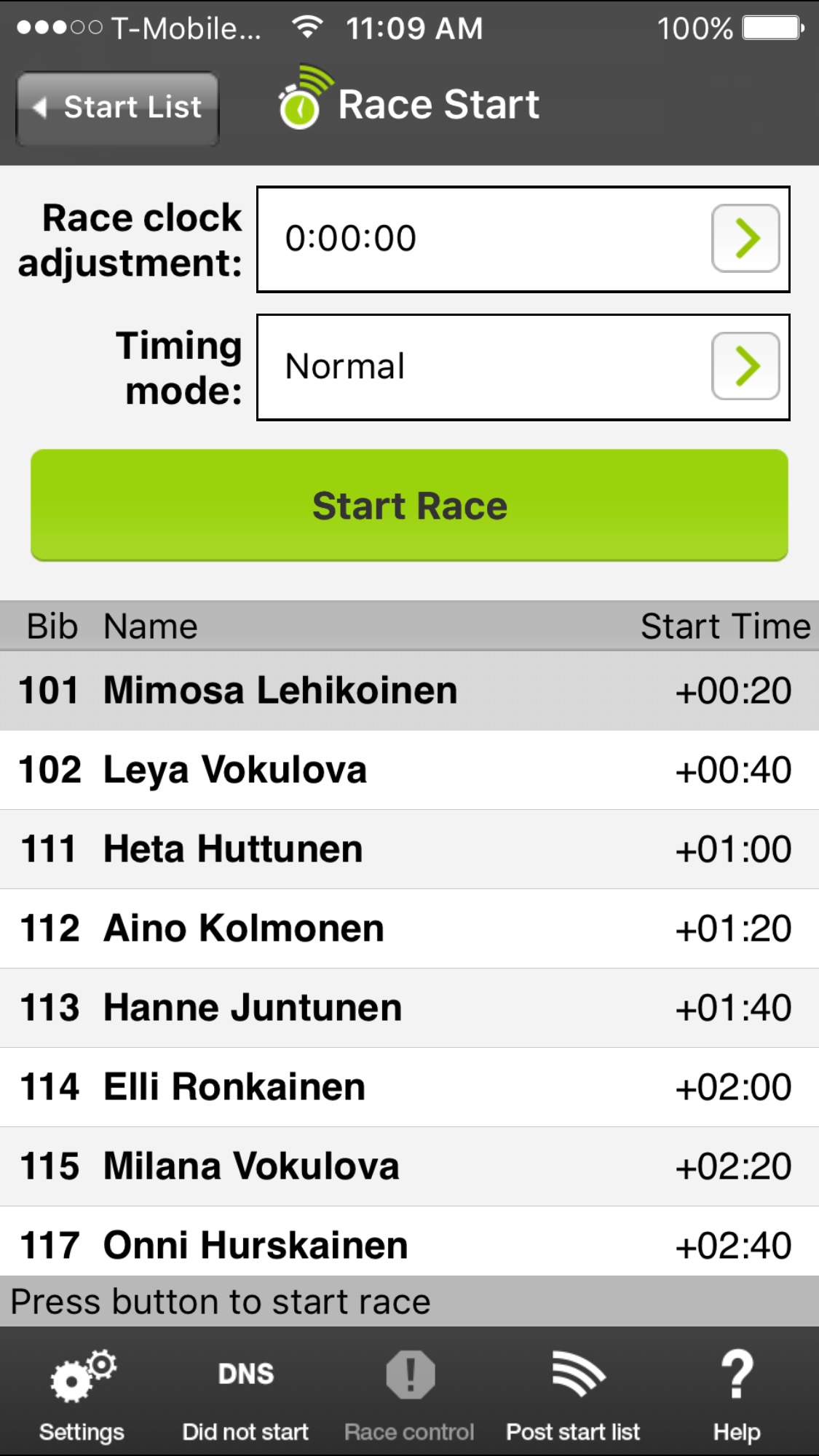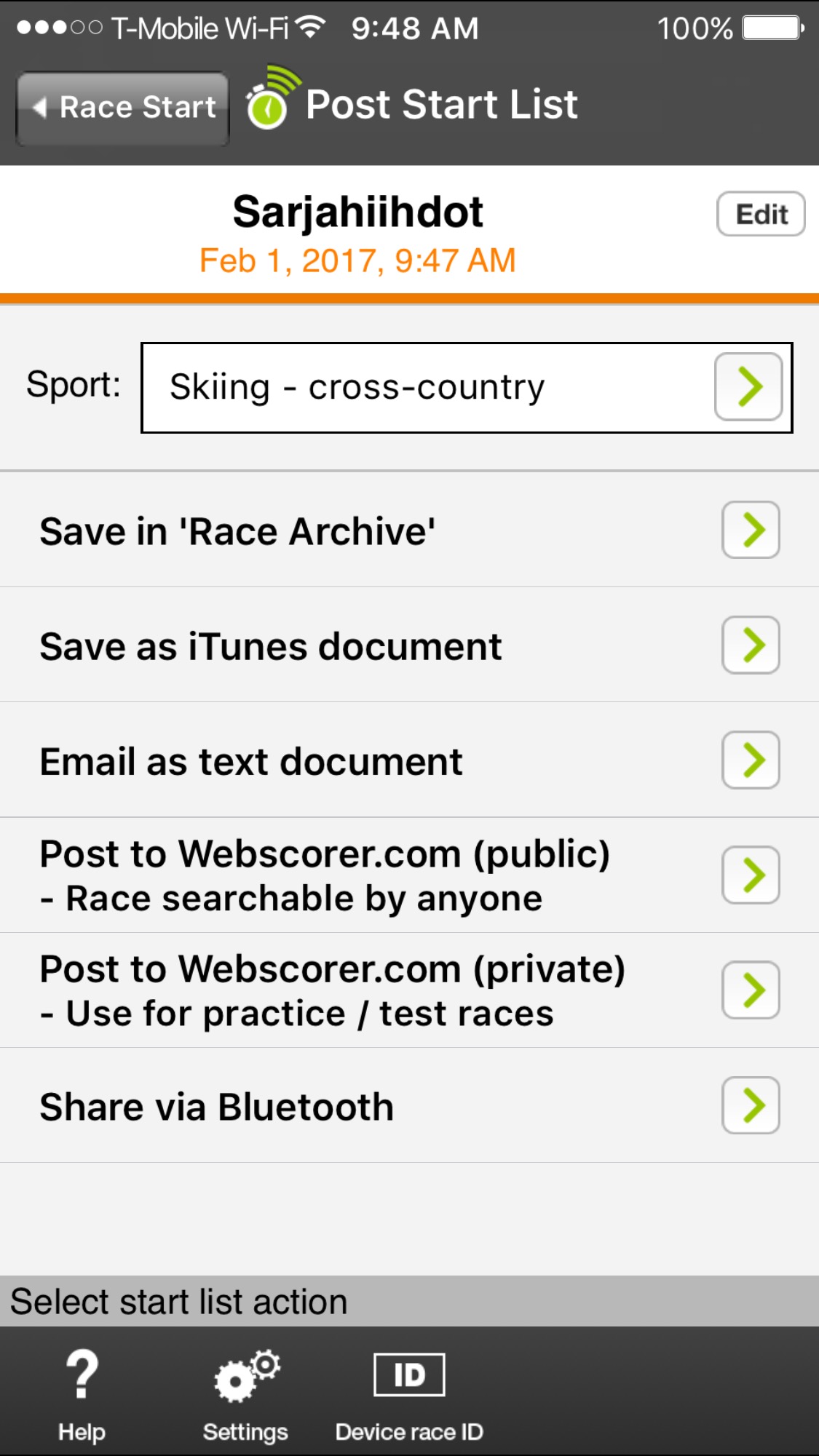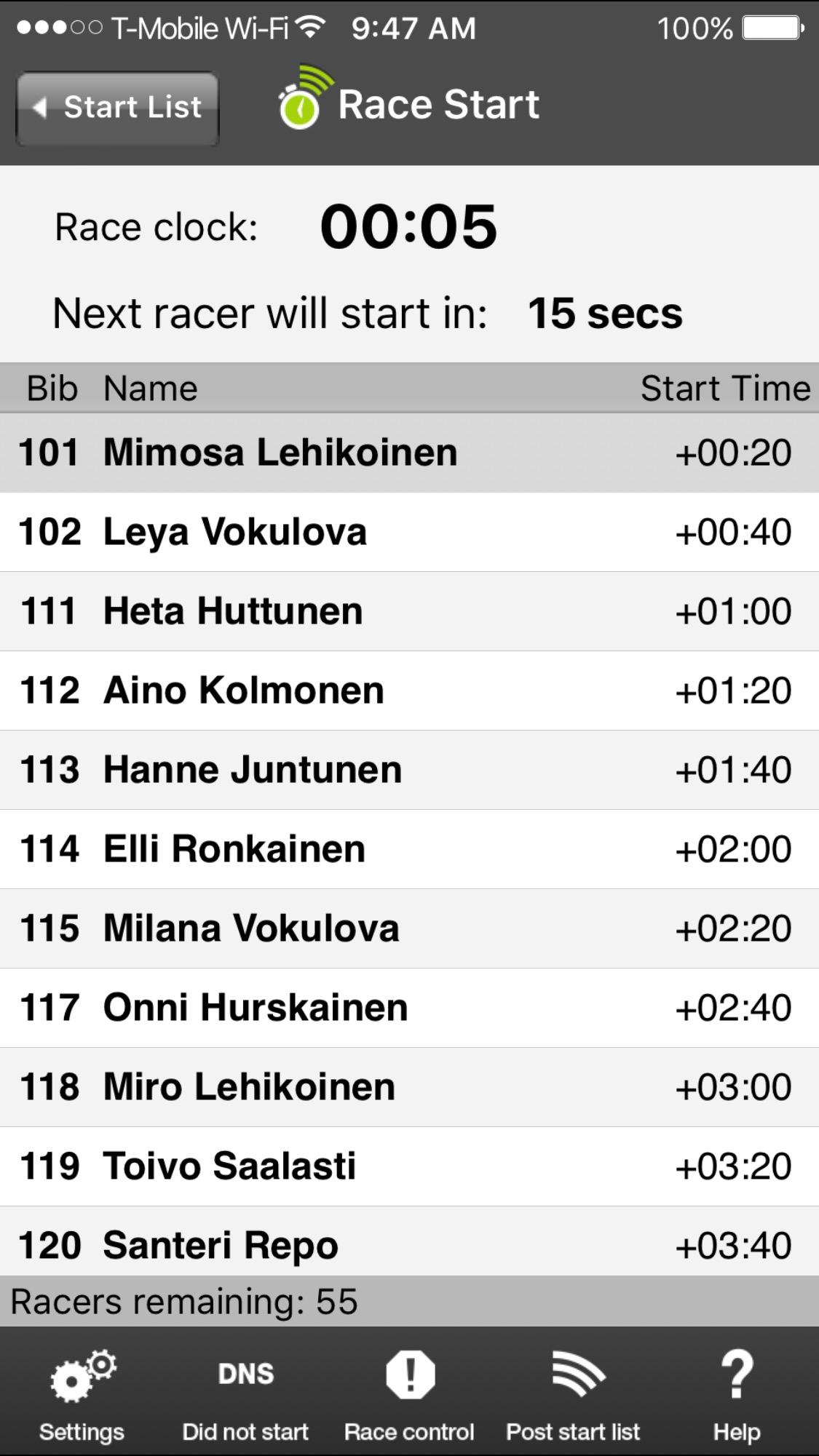Webscorer PRO supports two start types where the racers start individually:
Individual start
- Racers can start in any order and at any interval
- Starting is done by tapping the racer on the screen
- No audible countdown
- You can use 2 devices if some racers are still starting while others are already finishing:
- One device for starting, another for finishing
- Both devices operate in “Timing mode = Multi-device splits"
- You need to combine the start & finish times to get complete results
Interval start
- Racers start at pre-determined intervals
- Starting is automatic and start order can’t be changed
- The app will give an audible 5-second countdown for each racer
- You can use 2 devices if some racers are still starting while others are already finishing:
- One device for starting, another for finishing
- Both devices operate in “Timing mode = Normal"
- The finish device has complete results as the start times were fixed
Steps to to time an individual start race with 2 devices:
https://www.webscorer.com/blog/post/2020/06/13/HOW-TO-TIME-A-POINT-TO-POINT-RACE-WITH-2-DEVICES
Steps to to time an interval start race with 2 devices:
1. Create a start list
- Either post the start list via file upload to Webscorer.com
- Instructions here: https://www.webscorer.com/resources/tutorialsl-txt
- Or create the start list on the app
- Navigate to the “Start List” panel
- Tap the “Add racer” toolbar button
- “Automate TIME” toolbar button helps automate start time assignments
- “Automate BIB” toolbar button helps automate bib assignments
2. Start time assignment tips via “Automate TIME” option
- Drag racers up / down using the icon in the “Move” column
- Tap the “Sort list” toolbar button until the status line says “Sort order: random” to do a draw
- Once you get the desired start order, select the first start time
- You can add time gaps in between categories or distances to the start list
- Tap the “Reset times” toolbar button to start over
- It’s a good idea to first assign the start times, then assign the bibs
3. Once you have a final start list on one device
- Navigate to the “Race Start” panel
- Tap the “Post start list” toolbar button
- Tap “Post to Webscorer.com” or tap “Share via Bluetooth”
4. On the 2nd device
- Tap “Race with start list”
- Either tap “Download start list from Webscorer.com” / “My posted start lists”
- Or tap “Download start list via Bluetooth"
- Navigate to the “Race Start” panel without making any changes
5. On both devices
- If the start times are set as time-of-day / clock times (e.g. 11:00:00)
- Tap the “Race clock adjustment” option
- Choose the “Adjust for start time” option
- Set the dials to "11 hours 0 mins 0 secs"" & tap “Done"
- Tap the “Start Race” button at the same time on both devices
- The race clocks should be now be in sync
- If there’s a 1 second difference, that won’t affect the order of finish as the time offset is the same for everyone
- Tap “Race control” / “Restart race” to resynchronize the race clocks
6. On the device used for starting
- Remain on the “Race Start” panel
- The app will give a 5-second audible countdown beep-beep-beep-beep-beep-BEEP
- You can turn this option off by tapping the “Settings” toolbar icon
- Once all the racers have started, you can end the race via “Race control”
- The finish device knows the start times so there’s no need to share the data from this device
7. On the device used for finishing
- Tap the “Race Finish” navigation button
- You can turn the screen off if it’ll be a while before first racers finish
- Finish racers using Normal view / Fast-tap view / Keypad view, as appropriate
- The results will be available on the finish device immediately
Notes:
- Using the “Pause start” option in “Race control” only works if you do it on both devices
- If you want flexibility to change the start times and / or start order during the race, consider using “Start type = Individual"
- You can use a 3rd device at the finish in “Timing mode = Bib sync” if you want to record times & bibs on separate devices
- Post the final start list before the race to give coaches / parents access to the start list for split-timing with the app