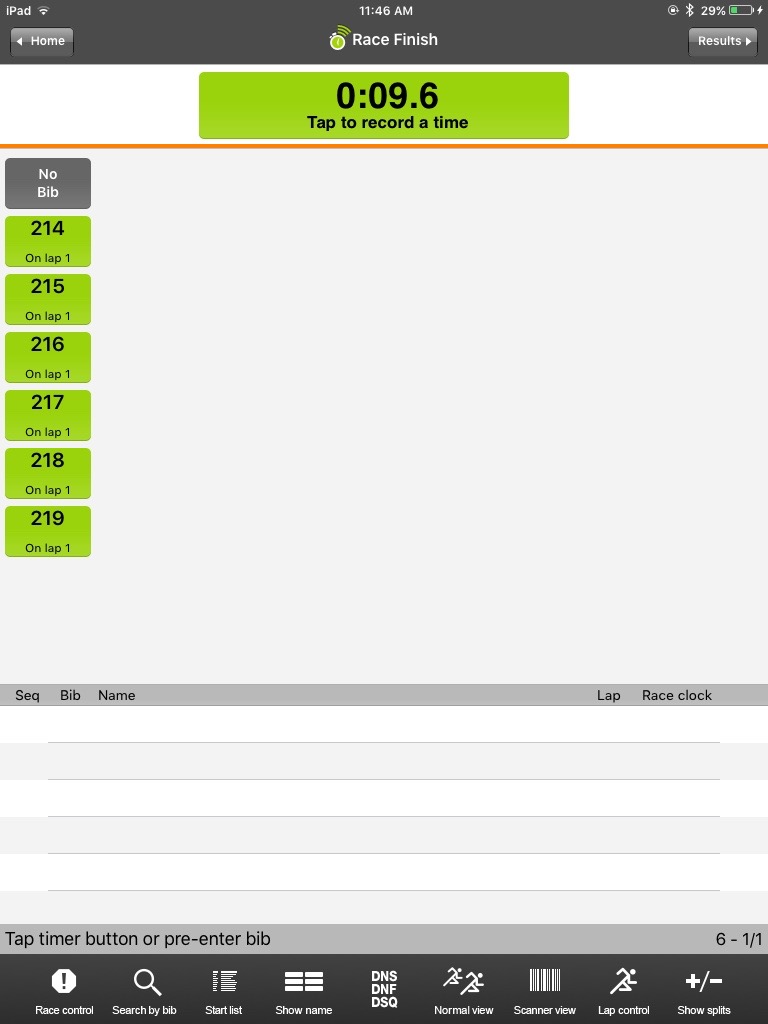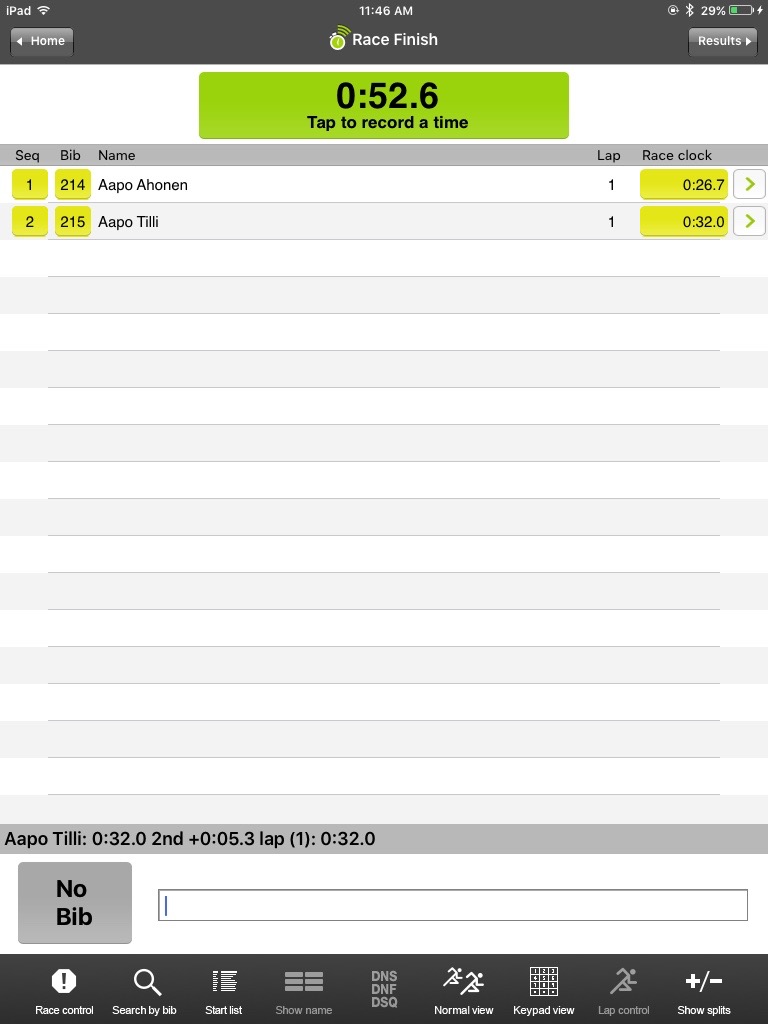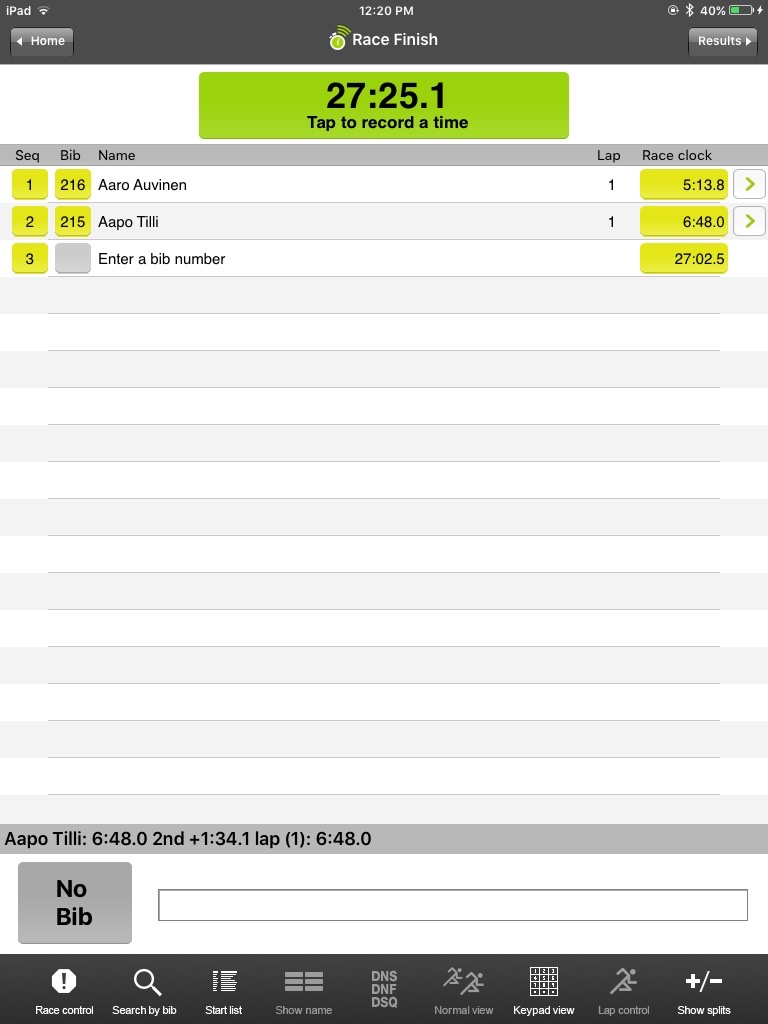Webscorer PRO version 2.5 added support for Bluetooth barcode / QR code scanners that emulate an external bluetooth keyboard.
We have tested these two scanners:
TEEMI TMXT-10: https://www.amazon.com/gp/product/B00ERUJ6ZE/ref=oh_aui_detailpage_o01_s00?ie=UTF8&psc=1
AUSPA H271B: https://www.amazon.com/gp/product/B01M1JP7M5/ref=oh_aui_detailpage_o08_s00?ie=UTF8&psc=1
TEEMI is a barcode only scanner, while AUSPA can scan both barcodes and QR codes.
How to connect a Bluetooth scanner with your device:
- Before you can use a bluetooth scanner with your Android or iOS device you need to pair them
- The details depend on what type of mobile device you have and on the scanner itself
- Consult the documentation that came with your scanner
- After the pairing is completed you can use the scanner with the webscorer app to time your race
Follow these steps with the Webscorer PRO app:
1. In the app's ""Race Details"" panel, set ""Barcode scanner = On"
2. After starting the race, tap the "Fast-tap view" toolbar button
3. Tap the "Scanner view" toolbar button to switch to the scanner mode
4. The bottom of the screen shows an input field where the scanner will input the scanned bib numbers
5. When the app receives the bib from the scanner:
- The app will match it with the racer with the same bib
- And the time when the bib was scanned is automatically recorded
Notes:
- If the scanner malfunctions, or the barcode is missing, you can always manually enter the bib number on the app
- You can easily switch between Scanner view, Keypad view and Fast-tap view my tapping the scanner view toolbar button
- You can also pre-record a time stamp by tapping the green timer button first and then later scan the bib
- You can also use ""Timing mode = Bib sync"" to manually record time stamps on one device and scan bibs with another device
(to learn how the bib sync timing mode works, navigate to Help resources / Timing videos)
- If for some reason the scanner input field looses focus, simply tap it to regain the focus
- The scanner functionality requires PRO Multi-device timing subscription